Connect to a Microsoft Teams Room (MTR) Device
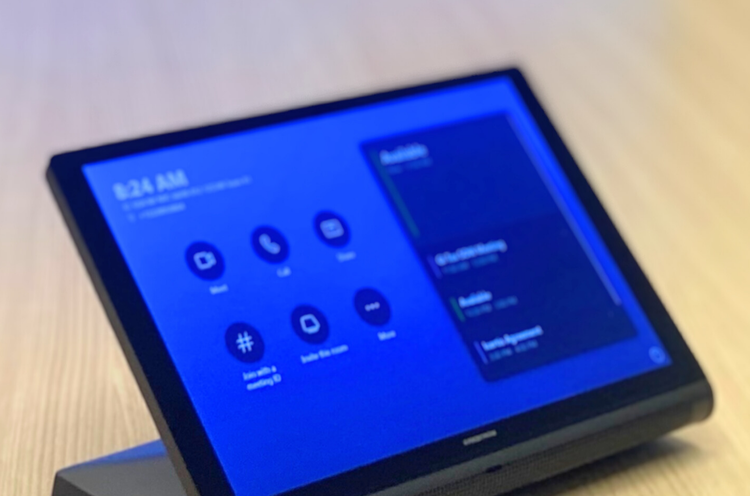
A MTR provides the ability to present, initiate, or join a Microsoft Teams meeting.
For pre-scheduled meetings a one-tap join streamlines the experience.
Please follow the appropriate instructions below:
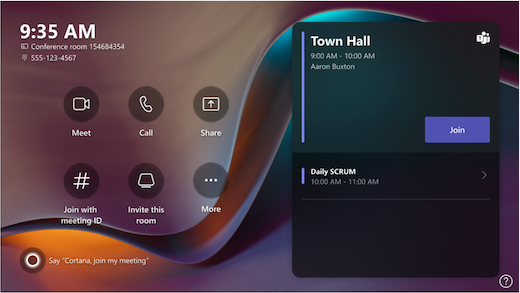
Join or start a MS Teams meeting in a room already scheduled in Reserve:
Tap the Join button on the screen of the MTR Device to join the meeting.
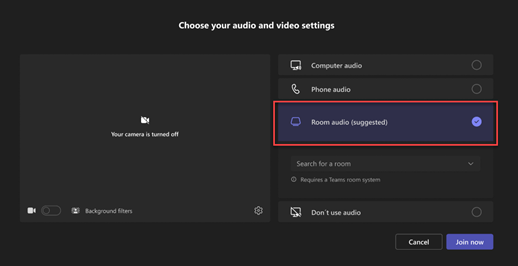
Join or Start a MS Teams meeting in a room NOT already scheduled in Reserve:
- Enter a room that is available
- Click the link to the MS Teams meeting on your laptop or mobile device
- Select Room Audio
- Select the name of the MTR which is displayed on the screen in the room
- Tap Join Now
OR
- On the panel tap, join using Meeting ID#
- Enter the meeting ID from the calendar appointment
This mutes the audio on your laptop and uses the audio provided in the room.
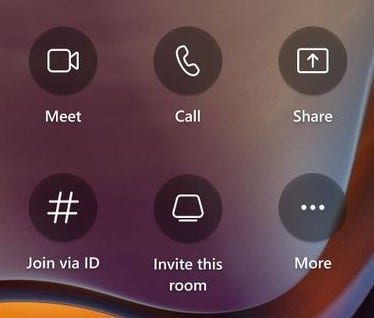
Start a new meeting or call in an MTR room:
- Enter a room that is available
- Click Call from the screen of the MTR Device
- Select Add Participants to add any participants or rooms who should attend the meeting, including yourself
Once participants are invited, MS Teams calls them. When they accept, they are added to the meeting.
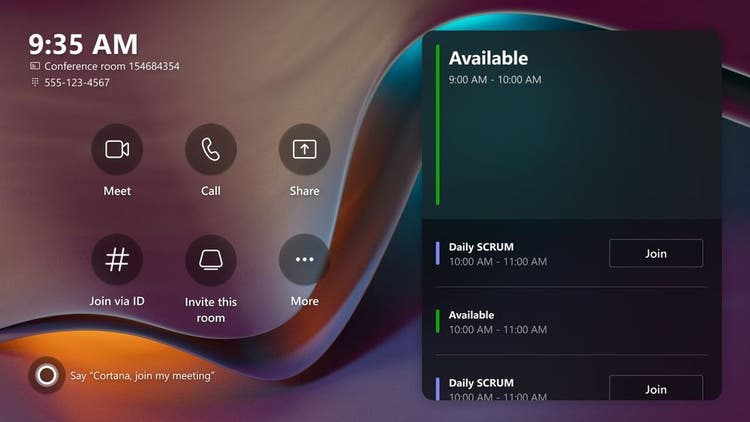
Join a meeting scheduled by someone else:
- Confirm room availabity, then forward the meeting appointment to the room in Outlook.
- Once an email confirmation is received, a one-tap join button displays on the panel in the room
OR
- On the panel tap, join using Meeting ID#
- Enter the meeting ID from the calendar appointment

Present using a cable:
- To present to the screen locally in the room, connect the cable and select the present option
- If prompted, select Host a Meeting on the panel in the room