Use a Microsoft Surface Hub

A Microsoft Surface Hub brings together whiteboarding, video conferencing,projection and integrates seamlessley with Microsoft Teams Meetings.
Surface Hubs can be wall mounted or on a mobile cart.
Please follow the appropriate instructions below:

Schedule or Reserve a Surface Hub for a MS Teams Meeting:
- Add the Surface Hub name (name on bottom left of screen) as an attendee to the meeting in the Outlook appointment.
- Send the appointment.
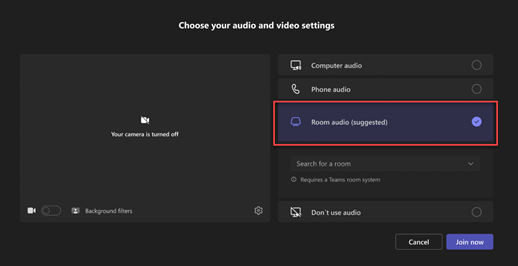
Join or Start a MS Teams meeting on a Surface Hub NOT already scheduled:
- Locate a Surface Hub that is available
- Click the link to the MS Teams meeting on your laptop or mobile device
- Select Room Audio
- Select the name of the Surface Hub which is displayed in the bottom left corner of the screen
- Tap Join Now
This mutes the audio on your laptop and uses the Surface Hub audio.
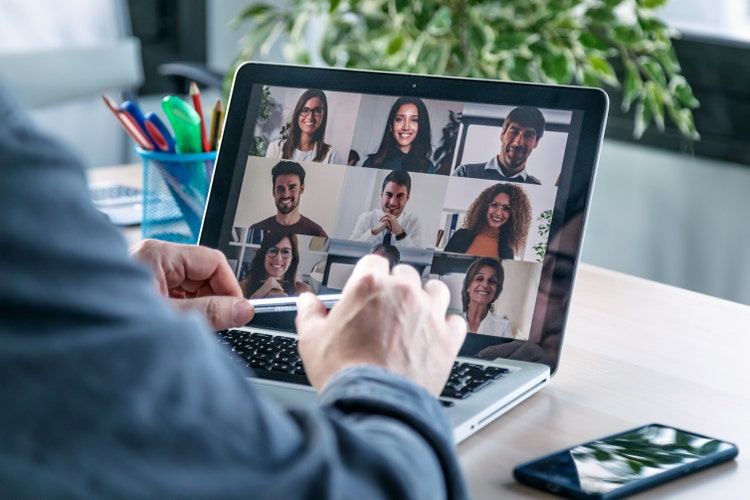
Start a new meeting or call on a Surface Hub:
- Locate a Surface Hub that is available
- Click Call from the screen of the Surface Hub
- Select Add Participants to add any particiapants or rooms who should attend the meeting, including yourself
Once participants are invited, MS Teams calls them. When they accept, they are added to the meeting.

Join a meeting scheduled by someone else:
- Forward the meeting appointment to the Surface Hub using Outlook.
- Once an email confirmation is received, a one-tap join button displays on the Surface Hub